Buying a second-hand iPhone can be a great way to save money while still getting your hands on a premium device. However, purchasing a used phone isn’t always straightforward—there are many factors to consider to avoid getting stuck with a faulty or compromised device. Whether you’re shopping online or meeting a seller in person, knowing what to check before handing over your cash is important.
Here are the nine key things you should consider when buying a second-hand iPhone.
1. Check the iPhone’s Physical Condition

The first thing you should do is inspect the iPhone’s physical condition. Look for any signs of damage, such as:
- Screen cracks: Even small cracks can worsen over time, and replacing a screen can be expensive.
- Dents or scratches: Examine the edges, back, and corners for dents or deep scratches. This could indicate the phone has been dropped frequently.
- Loose buttons or charging port: Test the volume buttons, power button, and charging port to ensure they all function properly.
It’s normal for a second-hand iPhone to show minor wear and tear, but avoid phones with major damage, as it could lead to costly repairs down the line.
2. Verify the Battery Health
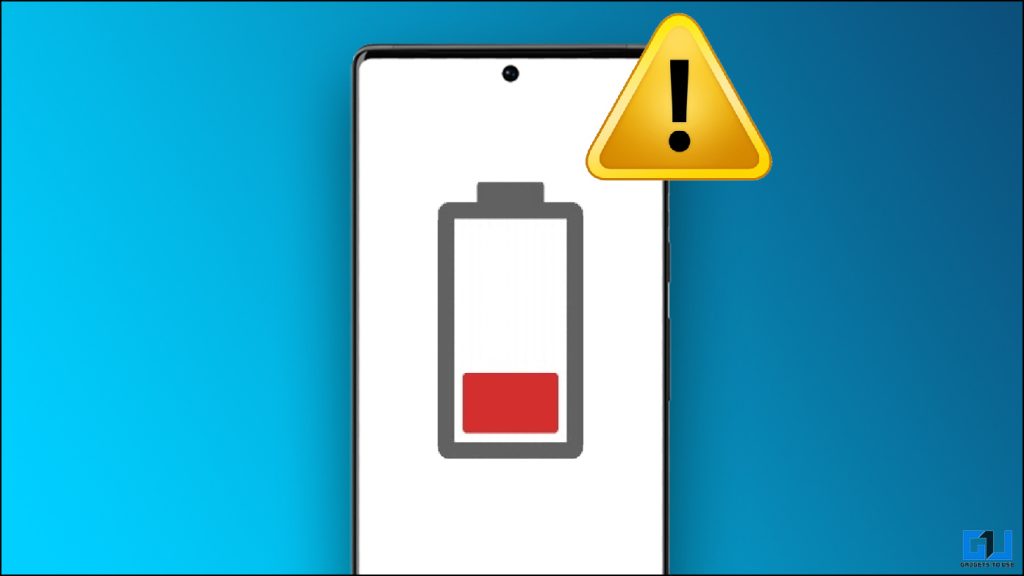
The battery is one of an iPhone’s most critical components, degrading over time. To check the battery’s health, ask the seller to show you the battery percentage in the phone’s settings:
- Go to Settings > Battery > Battery Health.
Apple recommends replacing the battery once it exceeds 80% of its original capacity. If the battery health is significantly lower than 80%, you may want to reconsider or ask for a discount to cover the replacement cost.
3. Ensure the iPhone Isn’t iCloud Locked
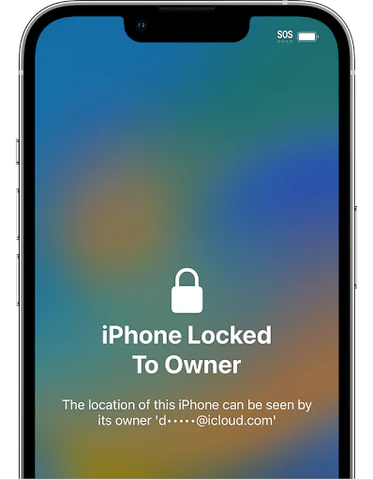
An iPhone locked to someone else’s iCloud account can’t be used without their credentials. This is a common issue with stolen or lost phones. Here’s how to check for an iCloud lock:
- Ask the seller to reset the iPhone to factory settings (Settings > General > Reset > Erase All Content and Settings).
- After the reset, the phone will ask for the Apple ID associated with the device. The phone is likely iCloud-locked if the seller can’t provide the information.
Ensure the iPhone is fully unlocked and doesn’t require anyone else’s Apple ID to function.
4. Check the IMEI Number for Blacklisting
An iPhone can be blacklisted if it was reported lost or stolen or if the original owner failed to pay their carrier bills. You can check the iPhone’s IMEI number to see if it’s blacklisted. Here’s how:
- *Dial #06# on the iPhone to display its IMEI number.
- Once you have the IMEI, you can use websites like Swappa or IMEI.info to check if the device has been blacklisted.
If the phone is blacklisted, it won’t work on most carriers, and you should avoid purchasing it.
5. Confirm the iPhone’s Storage Capacity
When buying a second-hand iPhone, it’s important to confirm how much storage the device has. Sellers may advertise higher storage than the device, or they might not specify it. To verify the storage:
- Go to Settings > General > About and look for the Capacity section.
Ensure the storage is adequate for your needs. If you store many photos, videos, or apps, aiming for 128GB or higher is best. Remember that upgrading an iPhone’s storage is not possible after purchase.
6. Test the Camera, Speakers, and Microphone
The camera is one of the standout features of the iPhone, and you’ll want to ensure it’s in good working order. Here’s what to check:
- Camera: Take a few pictures and videos with both the front and rear cameras. Check for blurry spots or discolored areas in the photos.
- Speakers: Play a song or video at full volume to test the speakers. Listen for any distortion or crackling sounds.
- Microphone: Make a test call or record a voice memo to ensure the microphone picks up sound.
A faulty camera or microphone can be a deal-breaker for many buyers, so test these thoroughly.
7. Check for Water Damage
Even though some newer iPhones are water-resistant, they’re not completely waterproof. Water damage can cause serious issues with performance and may not always be visible at first glance. To check for water damage:
- Look for the Liquid Contact Indicator (LCI) located in the SIM card slot.
- You can eject the SIM card tray and shine a light into the slot. If the indicator is red, the phone has been exposed to water.
While water damage isn’t always immediately obvious, it can lead to internal corrosion and malfunctions over time. If the LCI has been triggered, it’s best to pass on that device.
8. Make Sure the Phone is Unlocked for All Carriers
If you’re buying a second-hand iPhone, you must ensure it works with your carrier. Some iPhones are locked to a specific network, meaning they won’t work with SIM cards from other carriers. To check if the iPhone is unlocked:
- Go to Settings > General > About and scroll to the “Carrier Lock” section.
- If it says “No SIM restrictions,” the iPhone is unlocked and can be used with any carrier.
If the phone is locked, you may need to pay the original carrier to unlock it, which could add to your overall costs.
9. Inspect the Accessories and Original Packaging
While it’s not a deal-breaker, having the original box and accessories can be a bonus when buying a second-hand iPhone. Here’s why it matters:
- Charging Accessories: Original Apple chargers are of higher quality than third-party alternatives. Verify that the seller is including a genuine charger and cable.
- Earphones: If earphones are included, ensure they are in good working condition.
- Original Packaging: Having the original box can be a sign that the seller has taken good care of the device. It can also be useful for resale in the future.
If the seller doesn’t have these items, you might ask for a price reduction since you’ll need to purchase accessories separately.
Conclusion
Buying a second-hand iPhone can be a smart way to save money, but only if you take the time to ensure it’s in good condition. By following these nine checks—inspecting the physical condition, verifying battery health, checking for iCloud locks, and testing functionality—you can avoid costly mistakes and end up with a reliable device.
Be thorough, ask questions, and don’t hesitate to walk away if something seems wrong. After all, it’s your money and your peace of mind on the line.
